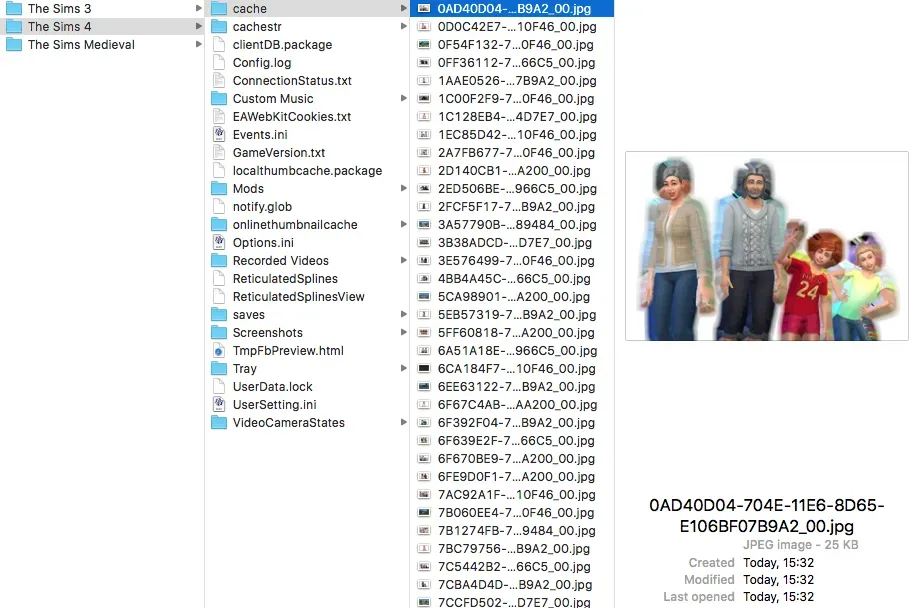If you’re facing performance issues in The Sims 4, one effective solution is to clear the Sims 4 cache. The cache accumulates data over time, particularly for players using mods, leading to slow loading times and game glitches. Whether you’re dealing with Sims 4 mod problems or simply trying to improve your Sims 4 speed, clearing the cache can significantly enhance your gaming experience. This straightforward process not only helps alleviate lag but also allows your game to run more smoothly, making it more enjoyable. In this guide, we’ll show you how to effectively manage your cache files to repair Sims 4 performance.
Encountering sluggish gameplay and annoying glitches in The Sims 4 can be frustrating for dedicated players. One of the most common culprits behind these issues is the game’s cache files, which can become cluttered from mods and downloaded content. By learning how to clear cache in Sims 4, you can take control of your game’s performance and ensure smoother gameplay. Additionally, understanding various methods to rectify issues can vastly improve your experience, allowing you to enjoy your custom-built homes and populated worlds without unnecessary delays. Let’s dive into the essential steps you can take to optimize your game for a better experience.
Understanding The Importance of Clearing The Sims 4 Cache
Clearing the cache in The Sims 4 is an essential maintenance task that can significantly enhance your gameplay experience. Over time, as you install more mods and download custom content, the game begins to accumulate data that can lead to performance issues. Players often encounter slow loading times or even glitches that disrupt their gaming sessions. By regularly clearing your game’s cache, you help to optimize its performance, allowing it to run more smoothly and efficiently.
When you clear The Sims 4 cache, you are essentially freeing up space and removing outdated data that may no longer be relevant. This process can prevent the game from becoming bogged down with unnecessary files, which can lead to mod problems and other performance-related issues. Whether you’re experiencing lag or crashes, clearing the cache can serve as a quick fix to enhance your gaming experience.
Steps to Clear Cache in The Sims 4
To clear the cache in The Sims 4 effectively, you’ll need to navigate to the appropriate file directories on your computer. For PCs and Macs, the process is quite simple. Start by locating the Sims 4 folder within your Documents under Electronic Arts. In this designated folder, you’ll find several cache files such as localthumbcache.package and avatarcache.package. Deleting these files can free up significant resources and improve the game’s loading times.
Additionally, there is a newer cache file called localsimtexturecache.package that you may want to consider deleting. Although it’s a recent addition, reports from the community suggest that it’s safe to remove, and doing so could further enhance the performance of your game. Remember, regularly clearing these cache files helps to keep your game running smoothly, especially if you’ve been facing Sims 4 performance issues due to mod overload.
Repairing The Sims 4 Installation through EA App
If clearing the cache does not resolve your problems, another method to consider is repairing the installation of The Sims 4 through the EA App. This feature is particularly useful if you suspect that your game files may be corrupted or if you’ve encountered issues after a recent update. To repair your installation, simply access the Sims 4 page on the EA App, click the ‘Manage’ button, and select ‘Repair.’ This process will automatically check for any missing or damaged files and replace them as needed.
Using the repair feature can be a lifesaver for players experiencing significant gameplay issues. Whether it’s crashes at startup or random glitches during play, running the repair tool ensures that your game is in optimal condition. This quick method, combined with regular cache clearing, can effectively improve your overall experience in The Sims 4 and help you avoid many common mod problems.
Clearing Cache on Consoles Made Easy
For console players enjoying The Sims 4 on Xbox or PlayStation, clearing the cache is an uncomplicated task that can be completed in just a few simple steps. To start, you should completely turn off your gaming console—not in rest mode. After that, unplug the system from the power source and leave it unplugged for about 60 seconds. This action helps to clear the cache on the console level, which can enhance performance when playing The Sims 4.
Once you power your console back on, you may find that The Sims 4 runs more smoothly, with reduced lag and faster loading times. Console players may not have the same modding capabilities as PC players, but they can still face similar performance challenges due to game updates or system overload. Thus, regularly clearing the cache is vital to maintain optimal game functionality.
Dealing with Overcrowding in The Sims 4
Overcrowding in The Sims 4 can lead to significant performance issues, especially when players have created or downloaded numerous custom worlds filled with Sims. If you are experiencing lags and freezes, it’s essential to recognize that the sheer number of Sims and complex structures can contribute to these slowdowns. In such cases, clearing cache files can be a part of the solution, but you may also need to manage the number of active Sims in your game.
To improve your Sims 4 speed amid overcrowding, consider removing some unnecessary mods or custom content that might be contributing to the problem. You may also want to streamline your game by limiting the number of Sims and houses you have active in your worlds. By doing so, you’ll help to reduce the strain on the game’s performance, ensuring a smoother gaming experience overall.
Common Mods That Affect The Sims 4 Performance
Many players enhance their The Sims 4 experience with mods, but certain mods can inadvertently cause performance issues if they are not managed properly. Popular mods that are known to slow down the game include those that add numerous features or increase the number of Sims on screen. While they can add fun and complexity to your game, too many can lead to crashes and long loading times.
To maintain optimal performance, it’s advisable to regularly review and update your mods. Removing outdated or conflicting mods can drastically improve your game’s speed and stability. Always remember to clear your cache after making changes to your mods to ensure that The Sims 4 is operating with the most current files, reducing the likelihood of issues arising from mod conflicts.
Tips for Optimizing The Sims 4 Performance
Optimizing The Sims 4’s performance is crucial for a smoother gaming experience. Alongside clearing the cache and managing mods, consider lowering your graphical settings within the game. Reducing the resolution or turning off unnecessary visual effects can greatly improve game performance, especially for players with older hardware.
Additionally, it may be beneficial to allocate more resources to The Sims 4 by ensuring no other heavy applications are running during your gameplay session. Closing background applications and reducing the number of active tasks can help free up RAM, allowing The Sims 4 to operate more efficiently. By implementing these optimization strategies, you can enjoy the game with minimal disruptions.
Understanding EA’s Support for Sims 4 Issues
EA’s support provides valuable resources for players facing issues with The Sims 4. If you encounter persistent performance problems even after clearing the cache and repairing the installation, reaching out to EA’s support team can be an effective next step. They are equipped to assist with more complex issues that may arise due to game updates or bugs.
Moreover, the Sims community is incredibly active and often shares solutions on forums and social media. Don’t hesitate to seek help from fellow players who might have encountered and resolved similar Sims 4 mod problems. Collaborating with others can lead to quick fixes that enhance your gaming experience.
The Benefits of Regular Maintenance for The Sims 4
Regular maintenance of The Sims 4, including clearing the cache and managing mods, comes with numerous benefits. By proactively maintaining your game, you can minimize potential performance issues, allowing you to enjoy a seamless gaming experience. Regular cache clearing can help avoid lags and loading issues, leading to a more immersive and enjoyable game.
Additionally, understanding how to perform routine maintenance empowers players to take control of their gaming experience. The more informed you are about how to clear cache and optimize performance, the better equipped you’ll be to resolve any issues that arise. Investing time into regular game maintenance ultimately leads to longer play sessions and a more satisfactory experience.
Frequently Asked Questions
What are the benefits of clearing the Sims 4 cache?
Clearing the Sims 4 cache can significantly improve your game’s performance by removing outdated data that may slow down gameplay. If you’re experiencing Sims 4 performance issues such as long loading times or random crashes, clearing the cache can help alleviate these problems, especially if you use multiple mods or custom content.
How do I clear the cache in Sims 4 on PC?
To clear the cache in Sims 4 on PC, navigate to Documents > Electronic Arts > The Sims 4. Delete the files named localthumbcache.package and avatarcache.package. Optionally, you can also remove localsimtexturecache.package if you prefer, though its impact is still uncertain.
Can clearing the Sims 4 cache resolve mod problems?
Yes, clearing the Sims 4 cache can resolve mod problems. When mods are updated or removed, the cache may retain old data, which can cause conflicts and performance issues. By clearing the cache, you ensure that the game retrieves fresh data, which can improve Sims 4 speed and stability.
Is it safe to clear the Sims 4 cache on Mac?
Yes, it is safe to clear the Sims 4 cache on Mac. The process is similar to that on PC: go to Documents > Electronic Arts > The Sims 4 and delete the cache files localthumbcache.package and avatarcache.package to help manage game performance.
How can I repair The Sims 4 if clearing the cache doesn’t help?
If clearing the cache doesn’t fix the issues, you can repair The Sims 4 through the EA App. Simply open the game page, click on ‘Manage,’ and select ‘Repair.’ This will check for any missing files and restore them, resolving potential installation problems that could affect game performance.
Will clearing the Sims 4 cache help with loading times?
Yes, clearing the Sims 4 cache can help reduce loading times. By removing old or corrupted cache data, the game can load resources more efficiently, which is particularly beneficial for players with large amounts of custom content or numerous Sims downloaded from the Gallery.
Do I need to clear the Sims 4 cache regularly?
While it’s not necessary to clear the Sims 4 cache regularly, doing it when you notice performance issues or after adding or removing mods can be helpful. This practice can help optimize game performance and resolve any persistent glitches.
Can clearing the cache fix Sims getting stuck in the game?
Yes, clearing the Sims 4 cache can potentially fix issues with Sims getting stuck. An overloaded cache can lead to gameplay glitches, and by refreshing this data, you may eliminate problems that affect your Sims’ movement and interactions.
| Method | Steps | Benefits |
|---|---|---|
| Clear Cache for PC/Mac | 1. Navigate to Documents > Electronic Arts > The Sims 4. 2. Delete localthumbcache.package and avatarcache.package. 3. Optionally delete localsimtexturecache.package. |
Improves game performance by reducing load times and fixing issues caused by outdated cache files. |
| Repair Installation in EA App | 1. Open EA App and go to the Sims 4 page. 2. Click on ‘Manage’ and select ‘Repair’. |
Restores any missing or corrupted files, ensuring the game runs smoothly. |
| Clear Cache on Console | 1. Turn off the console completely (not in rest mode). 2. Unplug for 60 seconds. |
Clears the cache for the entire system, potentially resolving lag and other issues. |
Summary
To clear The Sims 4 cache, players must follow specific steps to enhance their gaming experience. This involves deleting certain cache files on PC or Mac, repairing the game via the EA App, or even just powering down consoles like Xbox and PlayStation to clear their cache. Regular maintenance such as clearing The Sims 4 cache can prevent performance issues, especially for those who frequently use mods or download custom content. Following these steps can lead to a smoother, more enjoyable game.